About Us
Our goal is to be your go-to source for information, strategies, and the latest news related to the finals.
About Us
Our goal is to be your go-to source for information, strategies, and the latest news related to the finals.
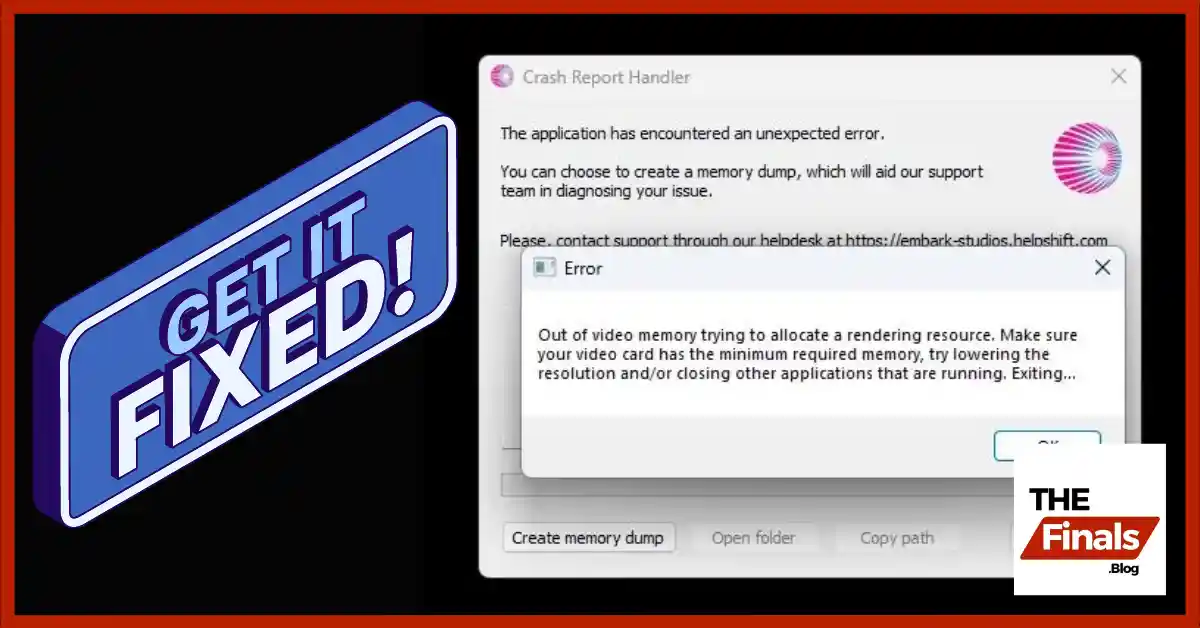
The finals is a popular fps game that has gained many players with its gameplay and amazing graphics. However, like other fps games, it is not without its issues.
One of the problems players are encounter is the crash report handler error, Which can abruptly interrupt gameplay and cause frustration to the players. Fortunately, We have found some solutions to this problem.
This article will guide you through steps that have helped many players resolve the issue of the finals crash report handler by disabling GeForce Experience, Closing discord before launching the game, and forcing DirectX 11 in the launch parameters.
GeForce experience comes with NVIDIA graphics cards. It offers various features such as game optimization, driver updates, and to capture gameplay’s. However, it can sometimes conflict with games and cause crashes.
How To Disable GeForce Experience:
By disabling the in-game overlay, you reduce the chances of it interfering with The Finals and causing the crash report handler error.
Discord is a widely-used communication app for gamers, offering voice, video, and text chat. However, its overlay and background processes can sometimes lead to game crashes.
How To Close Discord:
By closing discord before launching the game, you eliminate another potential source of interference that could lead to crashes.
DirectX is a collection of APIs for handling tasks related to multimedia, especially game programming and video. Some games are designed to work with specific versions of DirectX. Forcing “The Finals” to use DirectX 11 can enhance stability.
How To Force DirectX 11:
-dx11 into this box.Forcing DirectX 11 can help the game run more smoothly and prevent crashes related to incompatible DirectX versions.
If you continue to experience issues, consider checking for additional updates for your graphics drivers, game patches, or consulting the game’s support forums for further assistance.
Here are all the fixes you can apply to solve the game crashing issue caused by the Crash Report Handler Error. For more guides on the finals, check out our guides section for some additional awesome content.
This didn’t fix the issue, I am still receiving Crash Report Handler on every startup.
What are your pc specs or laptop model?
Same issue Like me, i believe this issue prob, because the software issue, maybe the graphics card driver.
CPU : Ryzen 3400G
GPU : RX 5500 XT 8 GB
RAM 16 GB
SSD NVME PNY 500 GB
AMD Adrenaline version 23.12.1