About Us
Our goal is to be your go-to source for information, strategies, and the latest news related to the finals.
About Us
Our goal is to be your go-to source for information, strategies, and the latest news related to the finals.
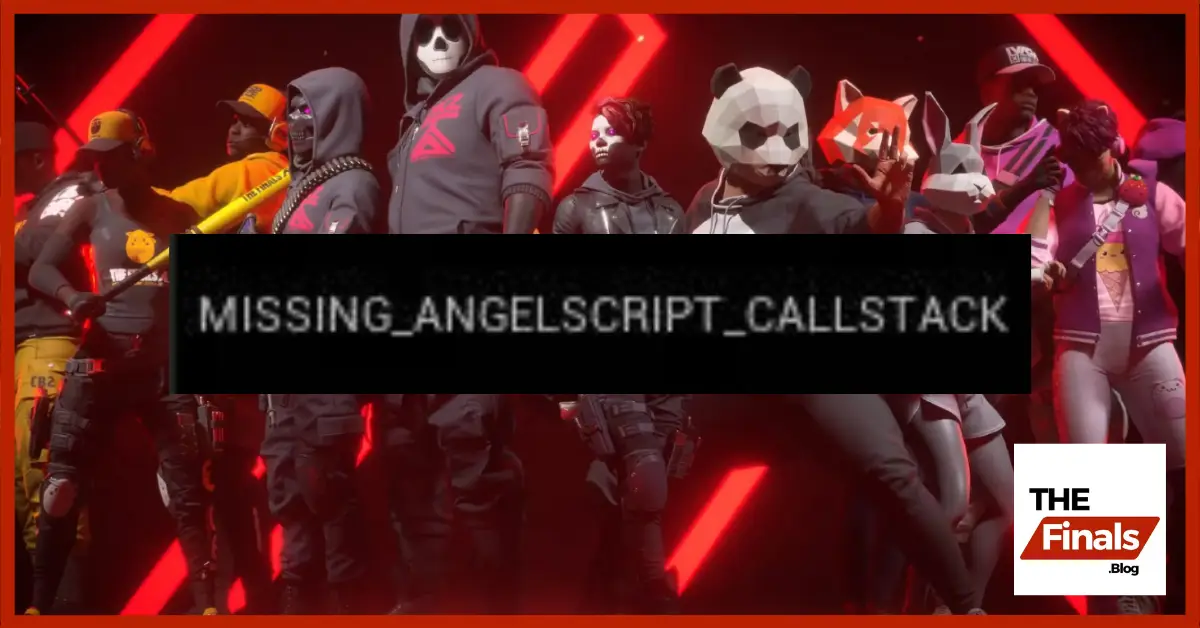
Recently people are encountering a error “MISSING_ANGELSCRIPT_CALLSTACK The Finals” its an error that is caused by games and softwares that utilizes the angel scripting language.
In this article we will tell you how to fix MISSING_ANGELSCRIPT_CALLSTACK error in the finals, we will eplain what is this error and causes and possible fixes for this error.So, that you can enjoy your game without any problem.
AngelScript relies on a callstack to track the sequence of function calls during program execution. When this callstack goes missing, the “Missing_Angelscript_Callstack” error surfaces, indicating the program lost track of its internal operations. This can happen due to various reasons, including:
The error message “MISSING_ANGELSCRIPT_CALLSTACK” can be caused by several factors, unfortunately, making it a bit tricky to pinpoint the exact cause without some context. However, We can share some information to help you narrow it down:
The “Missing_Angelscript_Callstack” error in The Finals can be frustrating, interrupting your gameplay and throwing you back to the starting line.
While the exact cause can vary, fear not, fellow finalist! This guide will outline several potential fixes to get you back in the arena.
Before you begin:
Potential Fixes:
1. Delete Corrupted Save Data:
According to some players, resolving the error may involve deleting specific save files. However, be cautious as this action will reset your settings. Follow these steps:
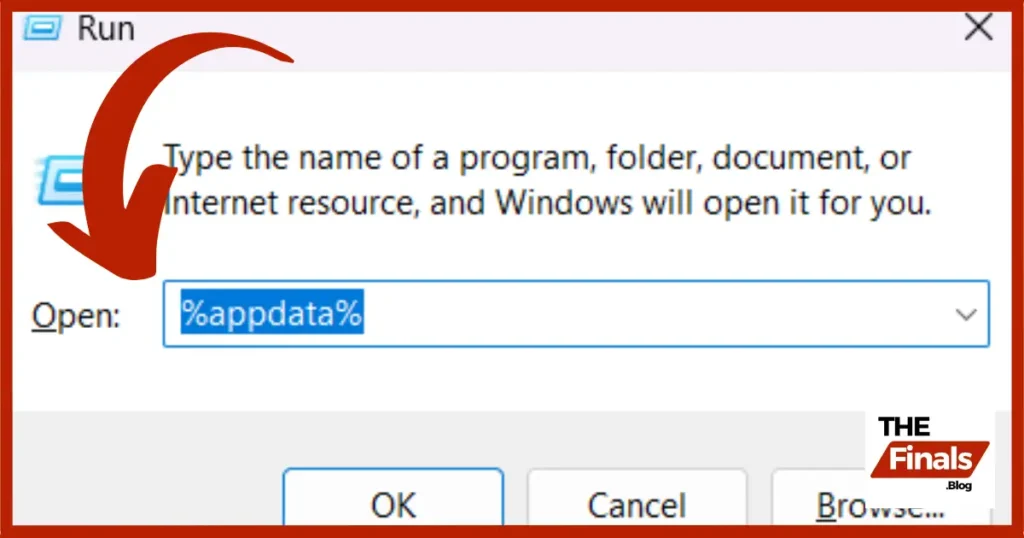
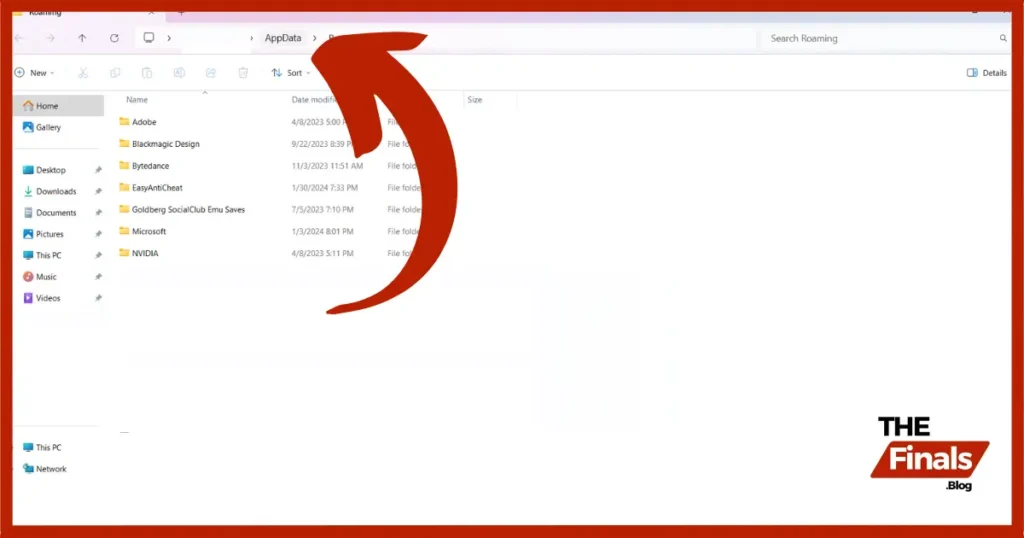
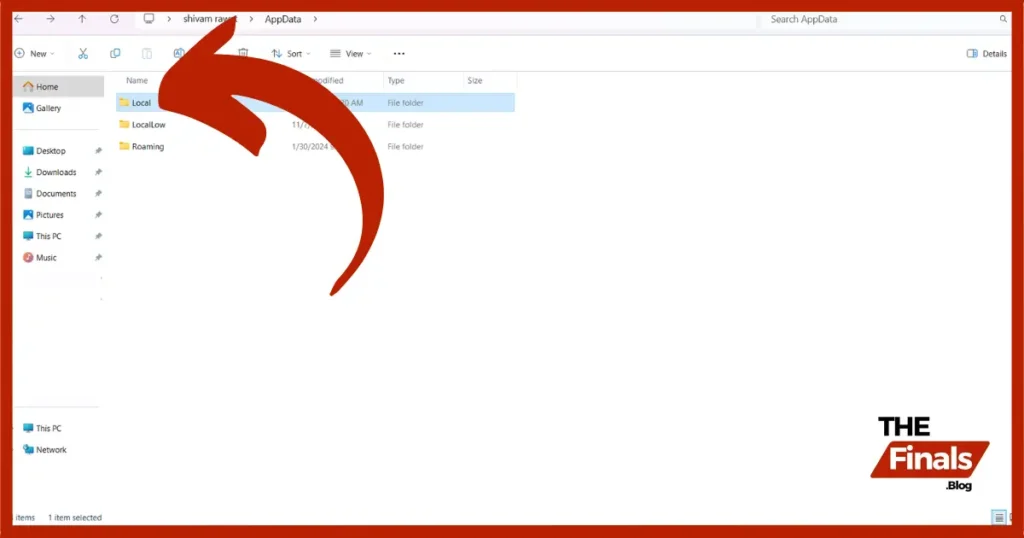
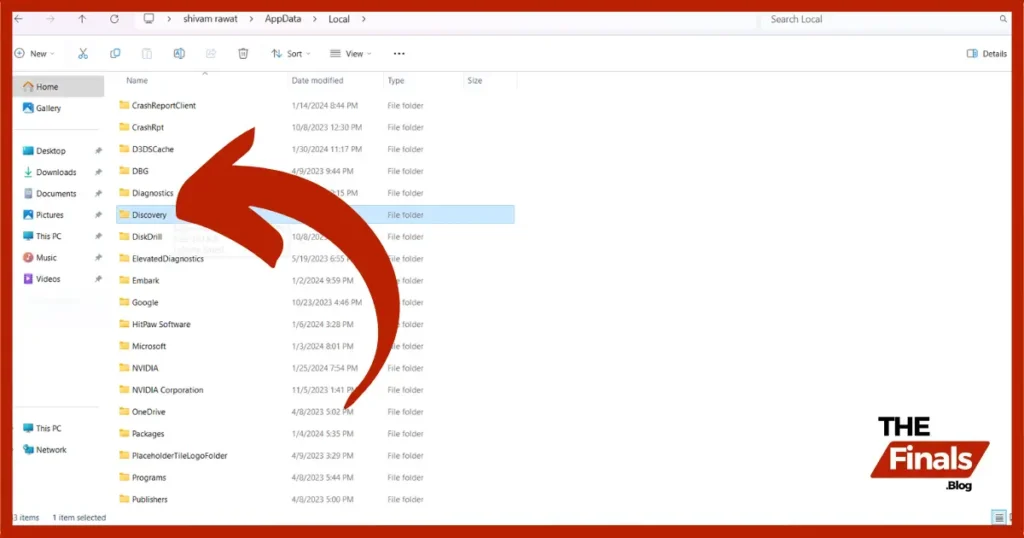
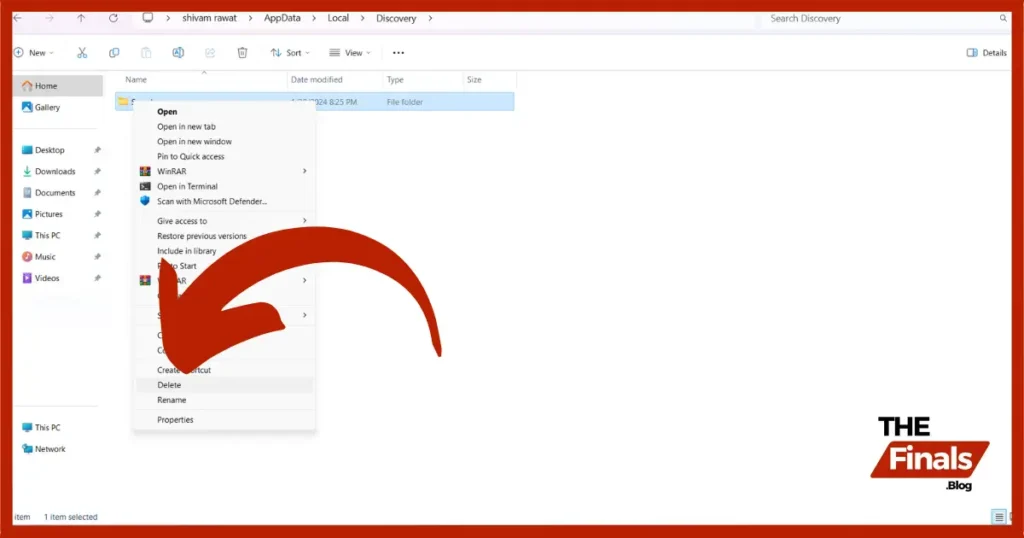
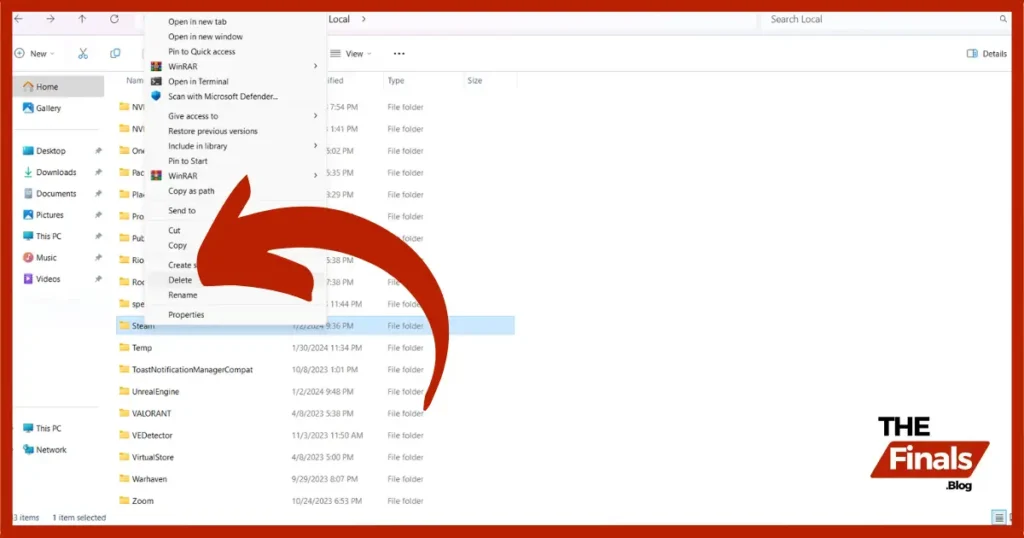
2. Roll Back Graphics Drivers:
Recent graphics driver updates have been linked to this error for some players. Rolling back to a previous stable version might do the trick:
3. Use -DX11:
To address potential issues with DirectX 12, launch the game using DirectX 11 by following these steps:
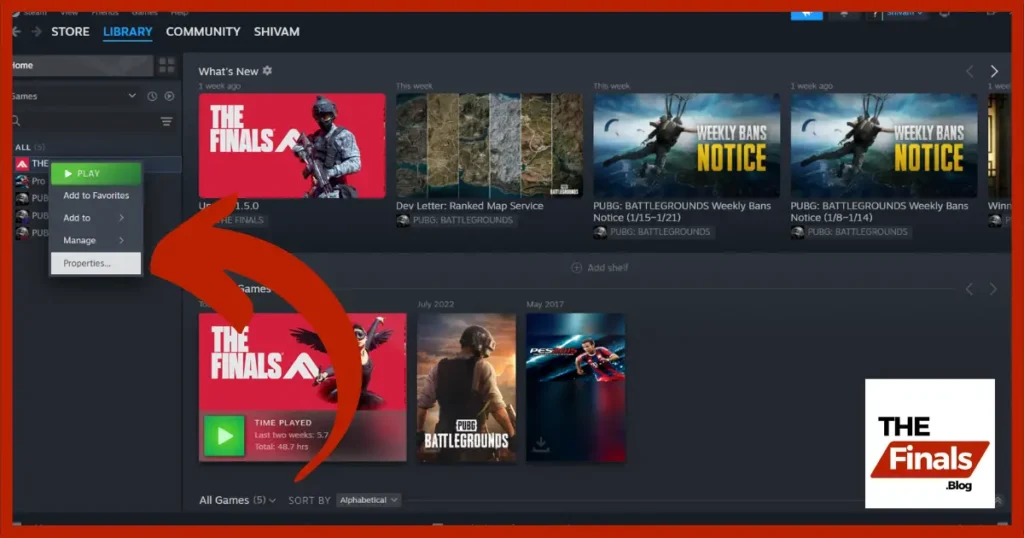
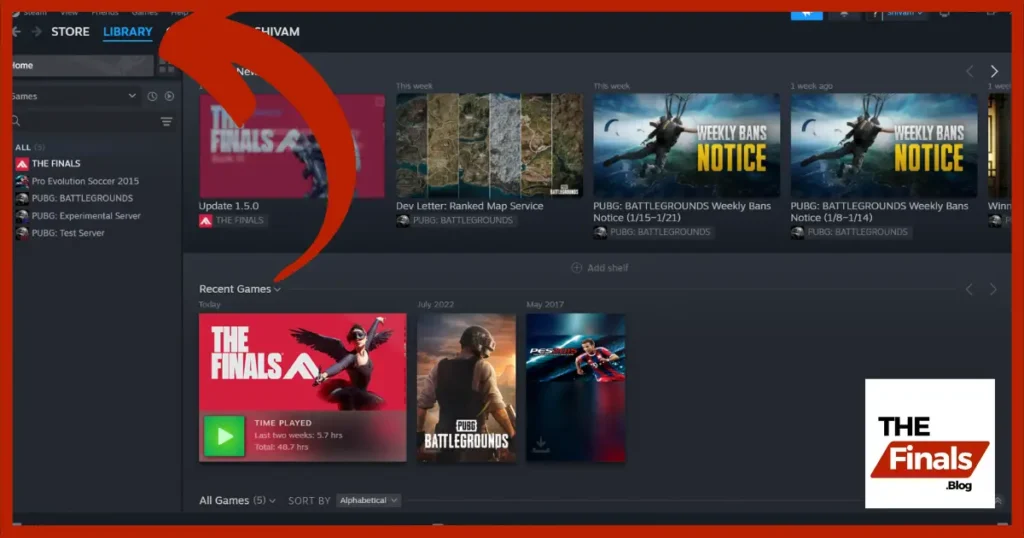
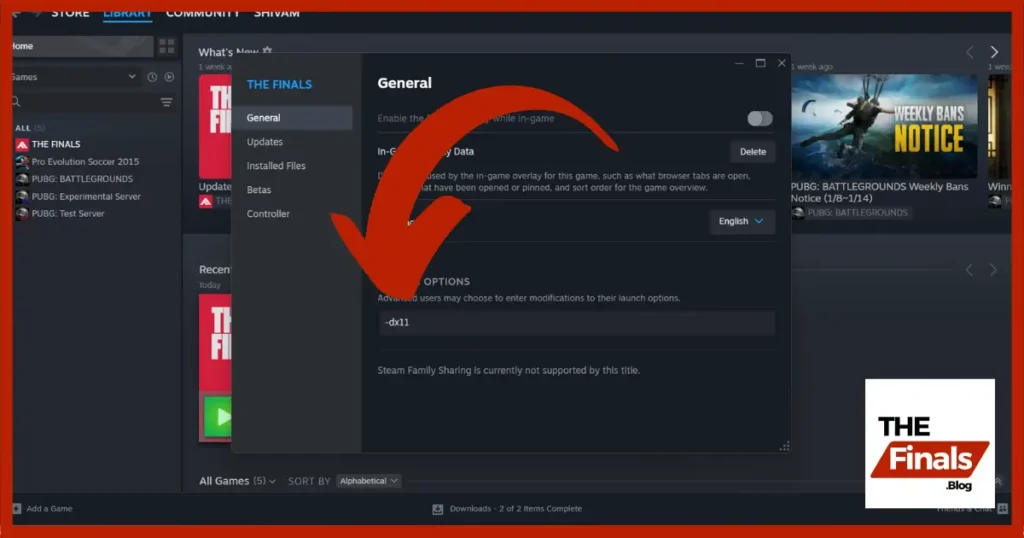
4. Reinstall The Finals:
As a last resort, you can try reinstalling the game:
If none of these solutions work, consider contacting The Finals support team for further assistance.
Remember, deleting save data will reset your progress. Before resorting to this option, try the other fixes first.
I hope this guide helps you overcome the “Missing_Angelscript_Callstack” error and get back to dominating The Finals.